Installation
Installing Static is very easy. There are a few things you'll need in order to make this journey as seemless as possible. Here are a few pre-requisites.
Installing Static
Installing Static is very easy. There are a few things you'll need in order to make this journey as seemless as possible. Here are a few pre-requisites.
Pre-requisites
- Node.js - A fresh copy of NodeJS installed on your machine.
- Text Editor - A code editor like VS Code or Sublime Text.
- Terminal - A basic understanding of Terminal or Command Prompt.
Installation
Simply open your terminal or command prompt and paste the following command:
npm install -g @devdojo/static
Press Enter and in a few seconds Static will be installed on your machine. You can verify that Static is installed by running the following command:
static --version
This command will display the current version installed on your machine.
Static Commands
After you've installed Static you'll have a few new commands available in your arsenal:
- static new - Create a new Static website
- static dev - Start a Static Development Server in the current directory
- static build - Build your site and make it ready for production
Static New
This command will create a new Static website in a new folder:
static new folder-name
You will pass one argument to the static new command which will be the folder-name you wish to create and install a static website. You can place this folder anywhere on your computer.
Some people like to create an easy to find Sites folder on their machine. This is where they will store all their local websites. It's totally up to as to where you want to store your websites.
Static Dev
This command will start a dev server inside of the current folder. As an example, say that we had a website created at ~/Sites/radical, we will want to be inside that folder cd ~/Sites/radical, and run:
static dev
You'll see a new message that says Server running at http://localhost:3000. This means that you can now navigate to http://localhost:3000 in your browser to see a live working version of your website.
Static Build
This command will build your website into a new _site folder. All the assets and HTML files for your newly built website will be added to this folder. Using the example project from the previous section we could build our site by running the following commands:
cd ~/Sites/radical
static build
You should see a message that says your new website has been successfully built. You can now move the contents of the _site folder to the hosting solution of your choice. This could be an Amazon S3 bucket or Github pages.
If you want to build your site and host it on Github Pages, we actually have an action for that, which can make this process as simple as possible.
Those are the basic commands that you'll be using to develop and build your awesome new websites. Next, we'll dive into all the goodies that you get with Static.